 |
 |
The LIVE_IMAGE procedure displays visualizations in an interactive environment. Double-click on the image to display a properties dialog. A set of buttons in the upper left corner of the image window allows you to print, undo the last operation, redo the last "undone" operation, copy, draw a line, draw a rectangle, or add text..
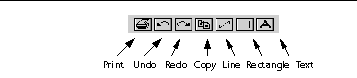
LIVE_IMAGE is actually a subset of the IDL Insight application. If you find that the LIVE_IMAGE graphical user interface does not provide the level of control you need, consider using Insight itself. You can start the Insight application by entering
insight
at the IDL command prompt.
You can control your LIVE window after it is created using any of several auxiliary routines. See LIVE_Tools for an explanation.
Set this keyword to bypass the creation of a LIVE window and send the visualization to an offscreen buffer. The WINDOW field of the reference structure returned by the REFERENCE_OUT keyword will contain the name of the buffer.
Set this keyword to a two-element vector of the form [width, height] to specify the dimensions of the image in units specified by the UNITS keyword. The default is [1.0, 1.0].
Set this keyword to a two-element vector of the form [width, height] to specify the size of the LIVE tools draw widget (in pixels). The default is [452, 452].
Set this keyword to a named variable to contain the returned error message (string). An empty string is returned if no errors occurred during the operation. By default, errors are reported via a GUI.
If set, the indexed color mode will be used. The default is true color. (See Using IDL for more information on color modes.)
Set this keyword to 1 to instance drawing on, or 0 to turn it off. The default (-1) is to use instancing if and only if the "software renderer" is being used (see RENDERER). For more information, see Hardware vs. Software Rendering in See Destination Objects the Objects and Object Graphics manual.
Set this keyword to a two-element, floating-point vector of the form [X, Y] specifying the location of the visualization (relative to the lower left hand corner within the visualization window) in normalized coordinates. The default is [0.0, 0.0].
Set this keyword to have the passed in style item destroyed when the LIVE tool window is destroyed. This keyword will have no effect if the STYLE keyword is not set to a style item.
Set this keyword to a structure containing suggested names for the items to be created for this visualization. See the REPLACE keyword for details on how they will be used. The fields of the structure are as follows. (Any or all of the tags may be set.)
The default for a field is to use the given variable name. If the variable does not have a name (i.e., is an expression), a default name is automatically generated.
Set this keyword to inhibit the visualization window from drawing results of LIVE_CONTOUR. This is useful if multiple visualizations and/or annotations are being created via calls to other LIVE_Tools in order to reduce unwanted draws and help speed the display.
Set this keyword to the widget ID of an existing base widget to bypass the creation of a LIVE window and create the visualization within the specified base widget.
NOTE: The location of the draw widget is not settable. It is expected that the user who wishes to insert a tool into their own widget application will determine the setting from the parent base sent to the tool.
NOTE: LIVE_DESTROY on a window is recommended when using PARENT_BASE so that proper memory cleanup is done. Simply destroying the parent base is not sufficient.
Set this keyword to a variable to return a structure defining the names of the created items. The fields of the structure are shown in the following table.
Set this keyword to 1 to use the "software renderer", or 0 to use the `hardware renderer". The default (-1) is to use the setting in the IDE (IDL Development Environment) preferences; if the IDE is not running, however, the default is hardware rendering. For more information, see Hardware vs. Software Rendering in See Destination Objects the Objects and Object Graphics manual.
Set this keyword to a structure containing tags as listed for the NAME keyword, with scalar values corresponding to the replacement options listed below. (Any or all of the tags may be set.) The replacement settings are used to determine what action to take when an item (such as data) being input would have the same name as one already existing in the given window or buffer (WINDOW_IN).
Set this keyword to either a string specifying a style name (or a style in the Insight template project), or to a style reference created from LIVE_STYLE .
Set this keyword to a string specifying the title to give the main window. It must not already be in use. A default will be chosen if no title is specified.
Set this keyword to a two-element vector of the form [ Xoffset , Yoffset ] specifying the offset (in pixels) of the LIVE window from the upper left corner of the screen. This keyword has no effect if the PARENT_BASE keyword is set. The default is [0, 0].
Set this keyword equal to a name (string, case-sensitive) of a LIVE tool or Insight window, or a LIVE tool buffer, in which to display the visualization. The WINDOW tag of the REFERENCE_OUT structure from the creation of the LIVE tool will provide the window or buffer name. Window names are also visible in visualization window titlebars. The default is to create a new window.